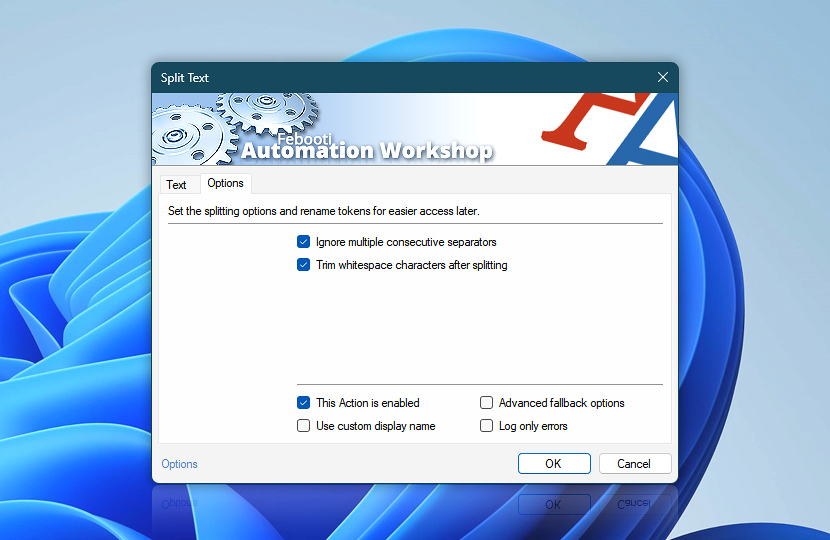The Options tab of the Split Text Action allows you to set up text string processing options.
| Options | Details |
|---|---|
| Ignore multiple consecutive separators | When enabled, multiple consecutive separators are treated as one, and empty text elements are skipped. This is best for retrieving all existing text elements in a continuous sequence. When disabled, a token is created for each separator, even if it results in an empty element. This is best for preserving a fixed data structure (like a table) where some data may be missing. |
| Trim whitespace characters after splitting | If enabled, leading and trailing spaces, tabs and line breaks are removed from text string elements after splitting. |
| This Action is enabled | An Action is executed only if it is enabled. Otherwise, it will be automatically skipped (completely ignored) from the Task flow. |
| Use custom display name | Rename this Action, to make a human-readable workflow that will help you to find, read, and make sense of the Task structure later. |
| Advanced fallback options | Manage the advanced fallback options—select which error types will lead to automatic execution of predefined workaround operations. |
| Log only errors | Do not log information and warning messages for this Action. It may be useful to keep the log file small and tidy on production systems. |
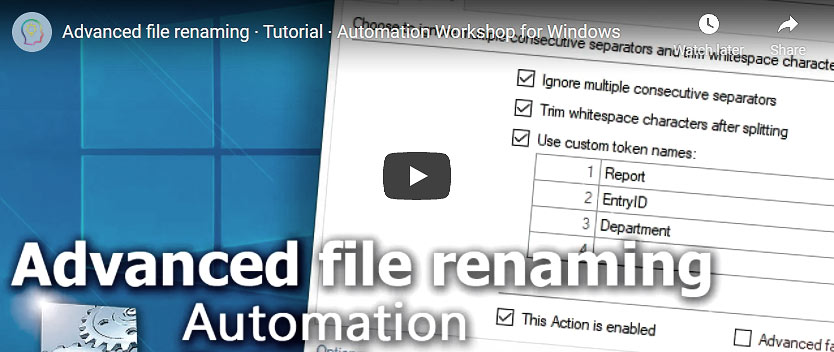
Need help?
If you have any questions, please do not hesitate to contact our support team.