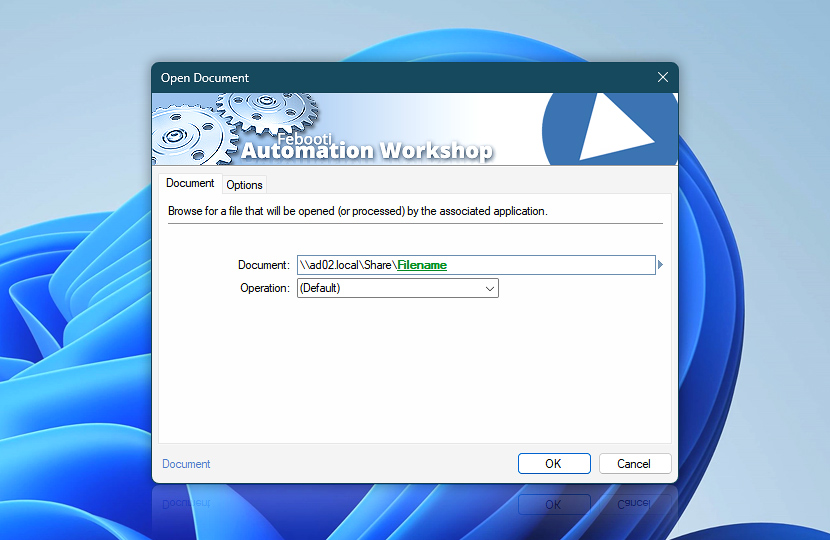Browse for a document (docx, xlsx, pdf, jpg, etc.) or URI scheme (http, ftp, mailto, etc.) to be automatically opened upon executing the Open Document Action. Since all documents are opened by their associated applications, the appropriate application must be present in the system. There is no need to specify the application for file types individually.
Depending on the intended use of the Open Document Action and the file types in mind, the Action can be configured to request operations other than default ones (as long as they are supported by the respective application).
| Document | Details |
|---|---|
| Document | Specify the document or URI scheme to be opened. |
| Operation | Specify the operation to be performed upon the specified document by the associated application:
|
| Default printer | Shows the currently active default printer if the printing operation is selected. |
| Browse | |
| Variable Wizard |
Interconnect
- Open Document integration and auditing—Variables (dynamic data) and Events (recorded activity). Retrieve the document filename along with its complete path and the operation carried out. Moreover, logs record events related to successfully opening a document or failures to open the document.
Note
- Always force placing new windows in the foreground (above all other windows). See simple instructions for a fix—New program window appears behind all other open windows.
Ask for more…
If you have any questions, please do not hesitate to contact our support team.