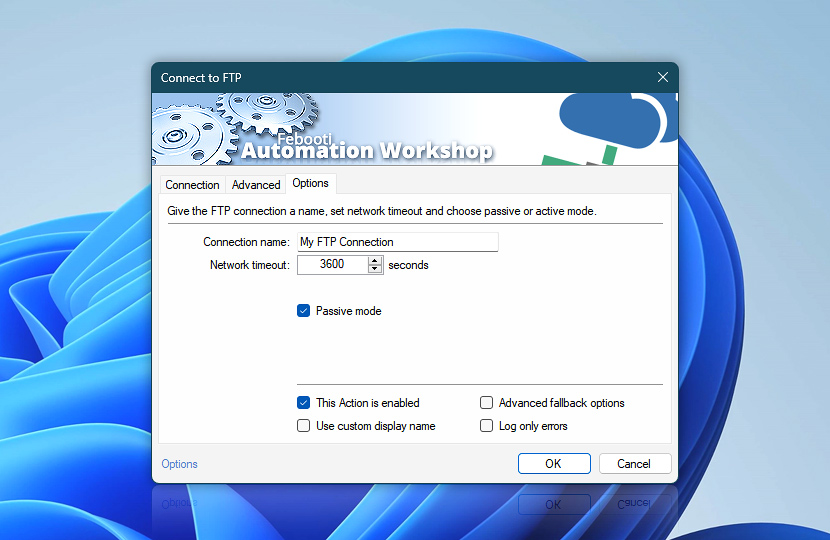Name the FTP connection and set the server timeout.
| Options | Details |
|---|---|
| Connection name | Give the FTP connection a name by which it will be recognized in other FTP & Cloud Actions.
Examples:
|
| Network timeout | The amount of time that the Action will wait for a server response. For slow connections, when working with large directories, or in other scenarios, it might be useful to increase the network timeout. |
| Passive mode | Choose between active and passive FTP connection mode. By default, Connect to FTP uses the passive mode, which also works in scenarios when the FTP client is behind a firewall or router and is unable to accept incoming TCP connections. |
| This Action is enabled | An Action is executed only if it is enabled. Otherwise, it will be automatically skipped (completely ignored) from the Task flow. |
| Use custom display name | Rename this Action, to make a human-readable workflow that will help you to find, read, and make sense of the Task structure later. |
| Advanced fallback options | Manage the advanced fallback options—select which error types will lead to automatic execution of predefined workaround operations. |
| Log only errors | Do not log information and warning messages for this Action. It may be useful to keep the log file small and tidy on production systems. |
Still have a question?
If you have any questions, please do not hesitate to contact our support team.