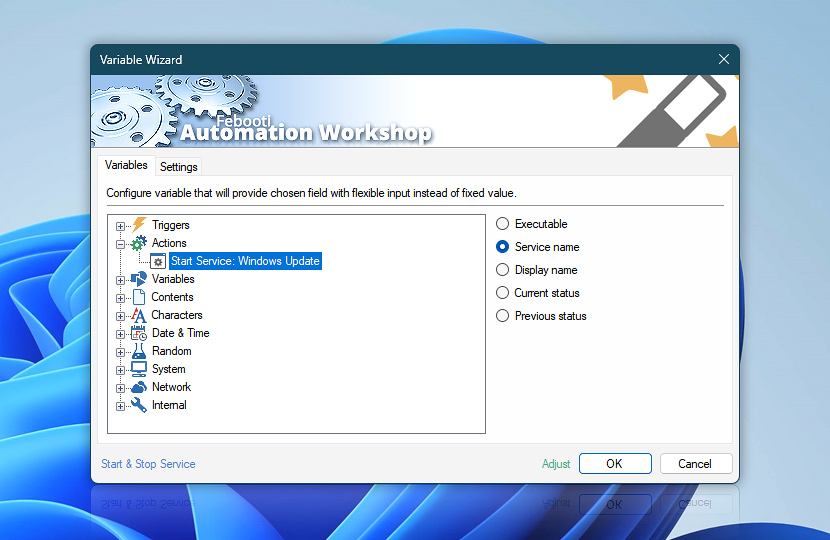After the Start & Stop Service Action is completed, it retains certain variables which can be used in other Actions. Use Variable Wizard for automatic ad-hoc configuration of the next Actions and provide dynamic input where necessary. Use the Extended Service Details to preview all the variables.
| Variable | Details |
|---|---|
| Executable | Full path with a name of service executable.
Examples:
|
| Service name | The short name of a service or driver.
Examples:
|
| Display name | The display name of a service.
Examples:
|
| Current status | The status variable contains one of the following values:
The Start & Stop Service Action saves the status of a service or driver when it finishes running. When the Wait for state change option is selected, the status will typically be Running, Stopped, or Paused. If the Continue immediately option is selected, the status will typically be Starting, Pausing, Resuming, or Stopping. |
| Previous status | The status of the service that is saved right before the Start & Stop Service Action is executed. |
| Completion status | Retrieve Action execution status with a possible value—Successful or Failed. Or Empty, if Action has not been executed yet. |
| Adjust() | Streamline creation of Task workflows even further—instantly make quick variable adjustments such as in-place text replacement (all, first, or last), ensuring (starts, ends, or does not), trimming (whitespaces, quotes, etc.), or changing capitalization. Chain multiple adjustments. Optionally, set a different display name. |
Still have a question?
If you have any questions, please do not hesitate to contact our support team.