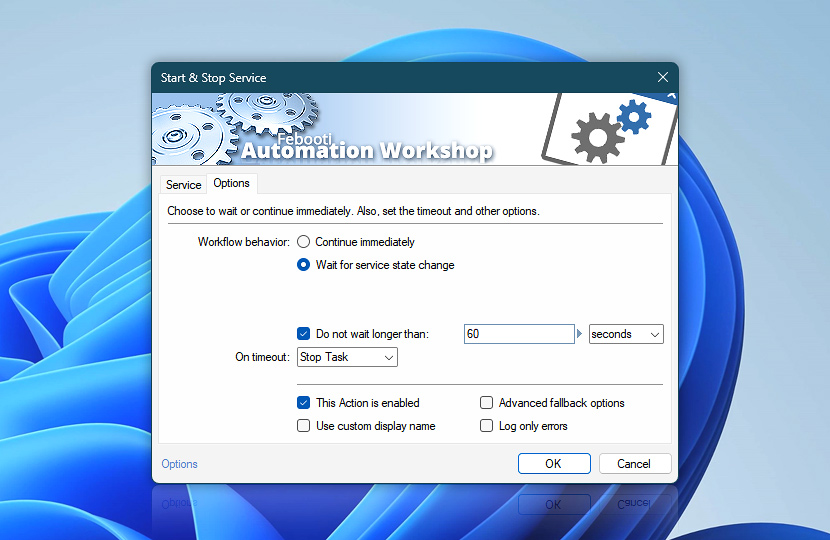Proceed with subsequent Actions only after the Start & Stop Service Action has completed and the desired service status has been reached. You can also define a timeout and specify its behavior.
Additionally, enable or disable this Action. Change the display name for this step to show custom text in the Actions list. Change logging preferences and fine-tune the Advanced Fallback settings.
| Options | Details |
|---|---|
| Workflow behavior | Select a waiting behavior from 2 available options:
|
| Enable waiting timeout | Optionally, to prevent an unintended workflow lockdown (in case the Start & Stop Service Action is waiting indefinitely), set the Do not wait longer than timeout value and choose a procedure to perform when On timeout is reached… |
| On timeout | Choose behavior if the Start & Stop Service Action times out:
|
| Time units | |
| Variable Wizard | |
| This Action is enabled | An Action is executed only if it is enabled. Otherwise, it will be automatically skipped (completely ignored) from the Task flow. |
| Use custom display name | Rename this Action, to make a human-readable workflow that will help you to find, read, and make sense of the Task structure later. |
| Advanced fallback options | Manage the advanced fallback options—select which error types will lead to automatic execution of predefined workaround operations. |
| Log only errors | Do not log information and warning messages for this Action. It may be useful to keep the log file small and tidy on production systems. |
Need help?
If you have any questions, please do not hesitate to contact our support team.