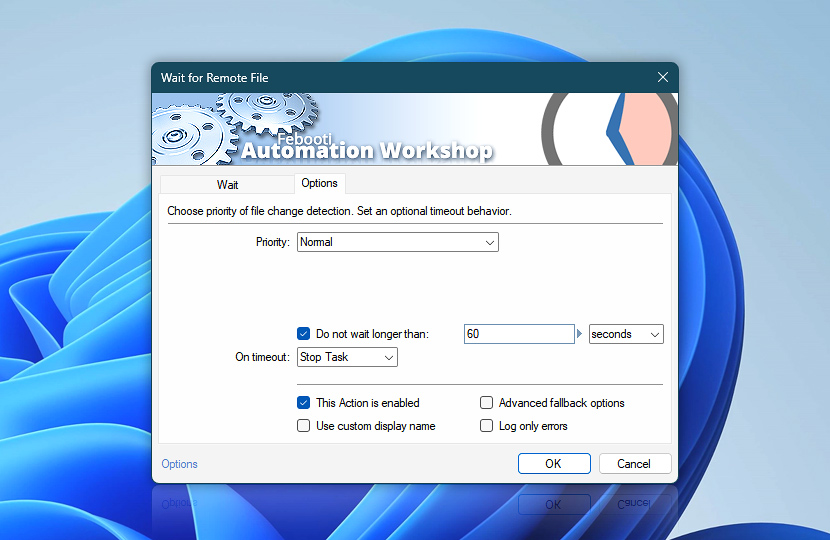The Options tab of the Wait for Remote File Action allows you to adjust the file detection priority, ranging from near-instant to network resource-conserving.
Additionally, you can adjust the timeout behavior, enable or disable this Action, give it a custom display name, and change the advanced fallback options.
| Options | Details |
|---|---|
| Priority | Set the priority of remote file detection.
|
| Enable waiting timeout | Optionally, to prevent an unintended workflow lockdown (in case the Wait for Remote File Action is waiting indefinitely), set the Do not wait longer than timeout value and choose a procedure to perform when On timeout is reached… |
| On timeout | Choose behavior if the Wait for Remote File Action times out:
|
| Time units | |
| Variable Wizard | |
| This Action is enabled | An Action is executed only if it is enabled. Otherwise, it will be automatically skipped (completely ignored) from the Task flow. |
| Use custom display name | Rename this Action, to make a human-readable workflow that will help you to find, read, and make sense of the Task structure later. |
| Advanced fallback options | Manage the advanced fallback options—select which error types will lead to automatic execution of predefined workaround operations. |
| Log only errors | Do not log information and warning messages for this Action. It may be useful to keep the log file small and tidy on production systems. |
Note
- Setting the waiting timeout to a value that is too small can affect the recognition of the Exists and no changes detected condition. A very low timeout may cause the Wait for Remote File Action to proceed to the next step prematurely, without allowing enough time to detect ongoing changes to a file.
Need assistance?
If you have any questions, please do not hesitate to contact our support team.