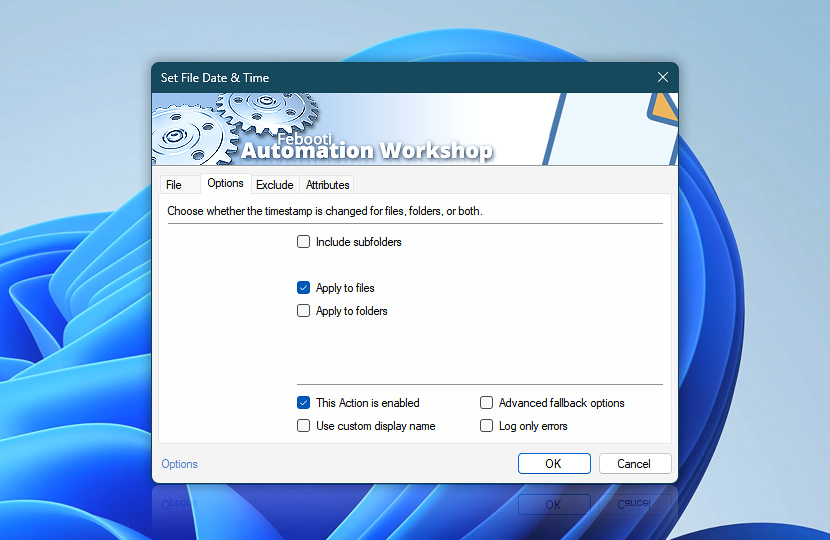The Options tab of the Set File Date & Time Action allows for defining the scope of date and time changes by including or excluding subfolders as well as choosing files, folders, or both for setting a new date and time.
| Options | Details |
|---|---|
| Include subfolders | Specifies that the date and time change will be performed not only on files or folders in the indicated folder, but also in its subfolders. |
| Apply to files | Specifies that the date and time change will be performed on files. |
| Apply to folders | Specifies that the date and time change will be performed on folders. |
| This Action is enabled | An Action is executed only if it is enabled. Otherwise, it will be automatically skipped (completely ignored) from the Task flow. |
| Use custom display name | Rename this Action, to make a human-readable workflow that will help you to find, read, and make sense of the Task structure later. |
| Advanced fallback options | Manage the advanced fallback options—select which error types will lead to automatic execution of predefined workaround operations. |
| Log only errors | Do not log information and warning messages for this Action. It may be useful to keep the log file small and tidy on production systems. |
Just ask…
If you have any questions, please do not hesitate to contact our support team.