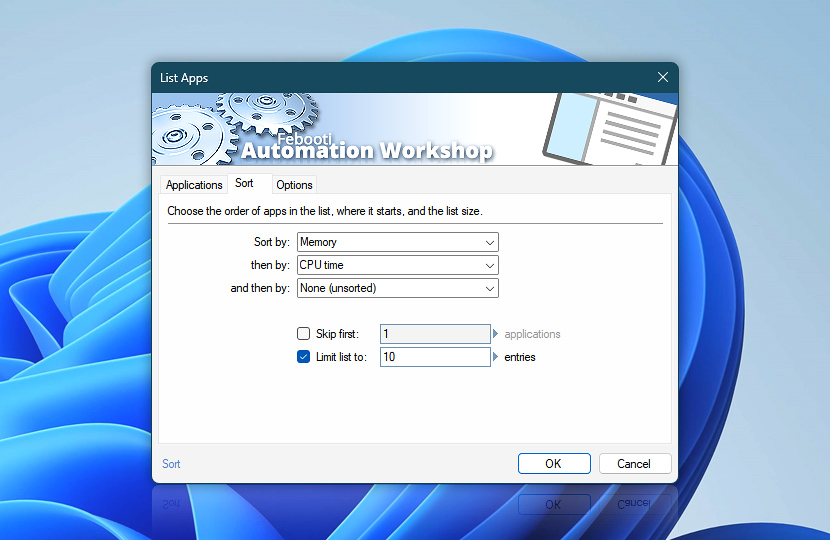The list of running applications and background processes can be left unsorted, or it can be sorted and filtered using an intuitive and user-friendly UI.
Use Variable Wizard to access the sorted/filtered list of executables, process IDs, or program names later in your automated workflow.
| Sort | Details | Sort by | Select the primary sorting filter to arrange by specific criteria:
|
|---|---|
| then by | The secondary sorting is applied when the primary sorting properties are the same, for example—sort by app name first, then by memory usage (for multiple instances). |
| and then by | The third sorting filter can be applied to create even more fine-grained program lists for situations where two levels are not enough. |
| Skip first: applications | Exclude a number of running programs from the list. First, the list is sorted, then a number of apps are skipped. |
| Limit list to: entries | A maximum number of apps to include in the list. First, apps are sorted, then the specified number of apps are skipped, and then a maximum number of apps are listed according to the selected limit. Easily create Top 10 lists—for example, CPU-hungry apps, least-used processes, etc. |
| Variable Wizard |
Help at your fingertips…
If you have any questions, please do not hesitate to contact our support team.