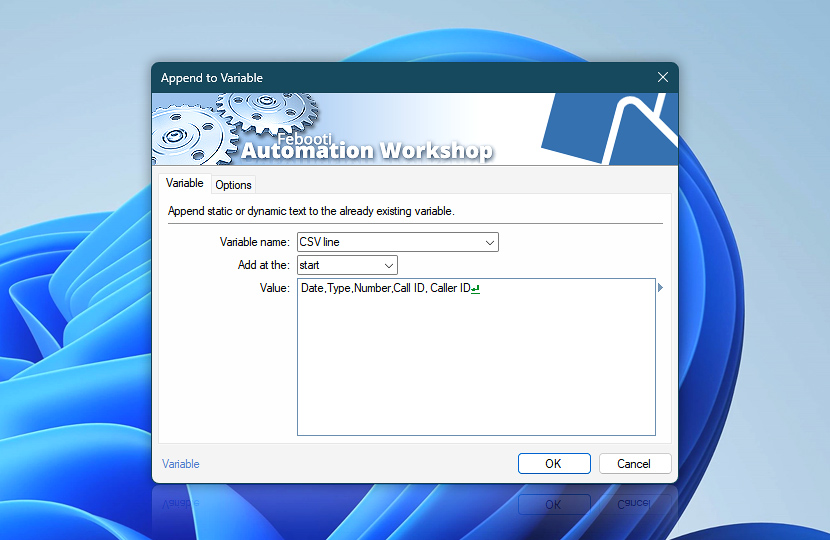Select an existing variable to be modified. Choose whether to append or prepend the provided text. The Append to Variable Action allows you to modify a variable with simple plain text or with multiple text strings or dynamic Variable Wizard values.
| Variable | Details |
|---|---|
| Variable name | Choose the name of the variable. A new variable can be created using the Set Variable Action. |
| Add at the | Select where to add the new value (front or back):
|
| Value | Compose a value (single or multiline text) to be inserted or appended. |
| Variable Wizard |
Interconnect
- Append to Variable integration and auditing—Variables (dynamic data) and Events (recorded activity). Access the current and previous data of a variable following the appending operation, available through the Variables category. Additionally, an event indicating the successful appending is logged.
Assistance is here…
If you have any questions, please do not hesitate to contact our support team.