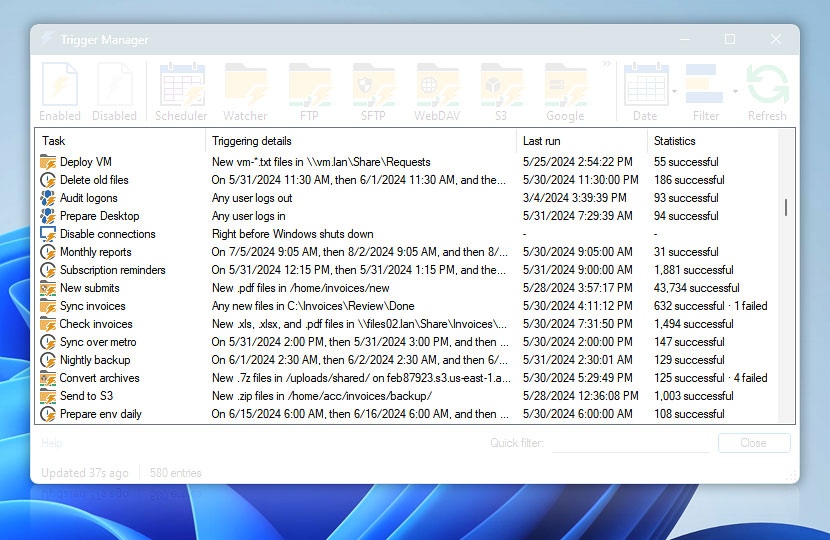The Trigger Pane allows you to quickly locate a Trigger based on a Task name and Trigger activation conditions (current and all upcoming).
| Grid | Details |
|---|---|
| Task | Identify a Trigger by its Task name. |
| Triggering details | Each Trigger shows its activation conditions, such as a folder location, file mask, or schedule. Use the Date menu to compute upcoming schedules for up to one month. |
| Last run | The last execution timestamp of the Task. The timestamp is updated when any of the Task's Triggers starts the Task, or when it is run manually or remotely. |
| Statistics | Shows the number of successful and failed Task runs. Failures are only displayed if the Task has failed at least once. Statistics are collected since the Task was created or since they were last cleared. |
Context menu
Use the context menu to refresh the Triggers or quickly access additional features:
- Locate Task · Instantly locate a Task in the AW Task Pane.
- Task Properties · Directly navigate to and open the Task Details view.
Remote…
With the Remote Trigger Manager, you can access and view Triggers from a different Automation Workshop instance, as long as remote computers or servers are set up in the Remote Manager.
Still have a question?
If you have any questions, please do not hesitate to contact our support team.