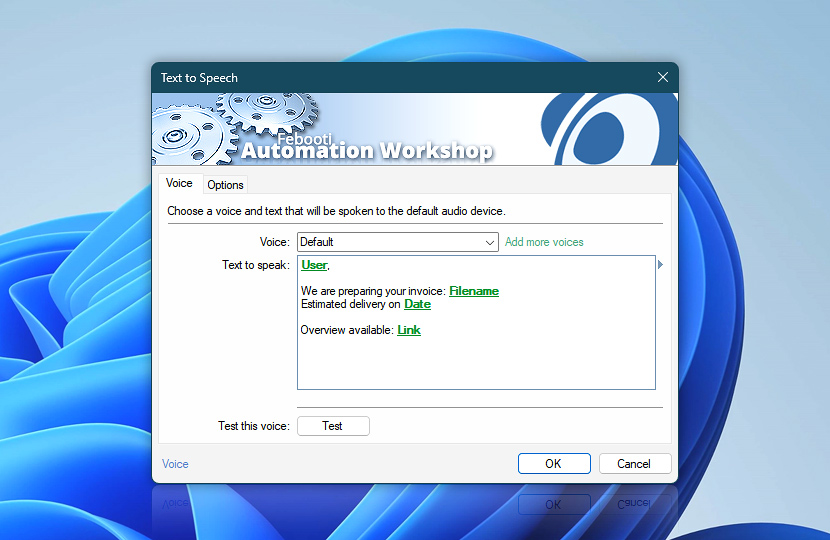The Text to Speech Action reads aloud the text (and variables). Use your preferred voice, and set a rate and a volume. There are no limits on how often or how long the robotic voice reads out text.
| Voice | Details |
|---|---|
| Voice | Select your preferred voice · Supported languages and voices. |
| Add more voices | Opens Speech settings. Under the Manage voices section, use the Add voices button. The new voice will download and be ready for use in a few minutes. After the voice package is added, a system reboot is required. |
| Text to speak | Enter text and combine variables. |
| Test this voice | Press the Test button to hear the preview. The Rate and Volume settings are applied. |
| Variable Wizard |
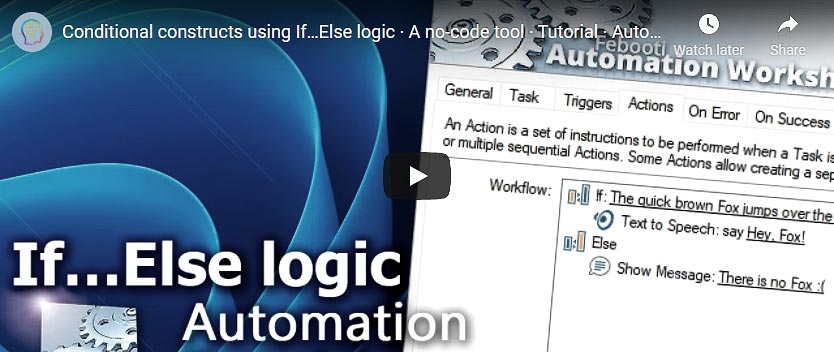
Interconnect
- Text to Speech integration and auditing—Variables (dynamic data) and Events (recorded activity). Access the text spoken by the text-to-speech engine, along with the name of the voice. Events related to successful or failed voice generation are recorded, including an error event if the specific voice is not found.
Media features…
Explore a set of Actions designed to handle audio files, system sounds, and speech within automated workflows.
Still have a question?
If you have any questions, please do not hesitate to contact our support team.