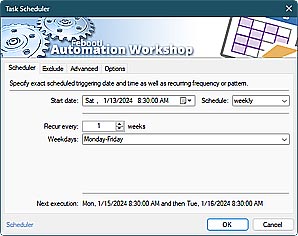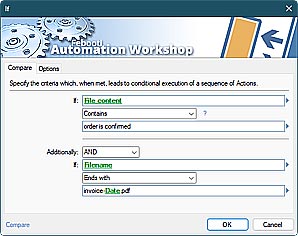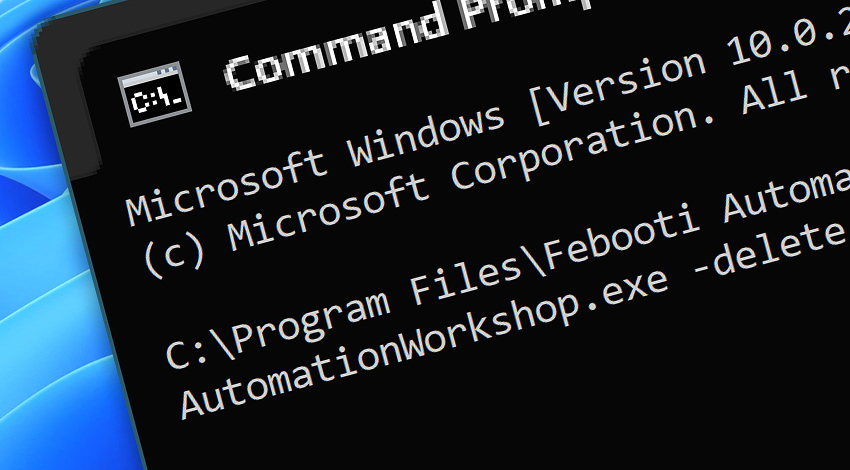
API · Task management can also be automated—sometimes it is necessary to remove Tasks in an unattended manner. Automated Tasks can be removed using a simple command from the Automation Workshop API.
Features & highlights
- Remove one or multiple Tasks from Automation Workshop in automated scenarios.
- Delete an Automation Workshop Task from virtually any program, custom app, or script.
- Delete Tasks by calling the API from a batch file or custom database.
- Remove workflows that have been imported, run, and are no longer required using an automation API.
Examples…
To delete a Task using the API, use simple syntax:
- AutomationWorkshop.exe -delete "\Tasks\
Dev\ DB\ prepare.task" - AutomationWorkshop.exe -delete "\Tasks\
Dev\ DB\ prepare"
"C:\Program Files\Febooti Automation Workshop\AutomationWorkshop.exe" -delete "\Tasks\Dev\DB\prepare.task" Alternatively, use an absolute Task file path:
- AutomationWorkshop.exe -delete "C:\ProgramData\
Febooti Software\ Febooti Automation Workshop\ Task Files\ Dev\ DB\ prepare.task"
Notes
- The Task's path is shown in the Task Properties—General & Task tabs.
- To delete a Task via UI, use the Delete feature from the Edit menu.
- Instead of removing, you can simply disable the Task by using the Disable API feature · Task's state explained
- If an error occurs during the Task deletion process, the Event ID 2265 "Unable to process an external API request" will be shown.
Discover
Automation Workshop includes many more awesome Triggers and numerous Actions to aid you to automate any repetitive computer or business task by providing state-of-the-art GUI tools.
Need help?
If you have any questions, please do not hesitate to contact our support team.