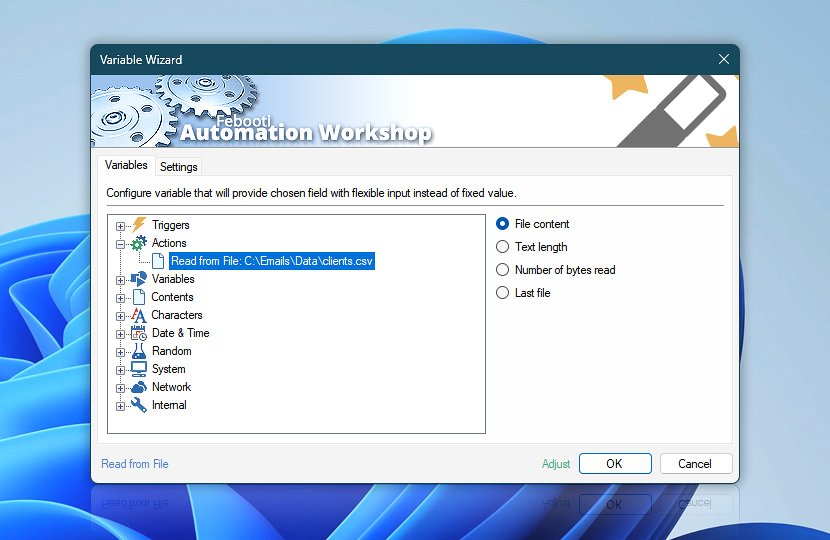After its completion the Read from File Action retains some of its operational data—the file contents in the first place, but also the full path and name of the file read as well as the amount of data (in bytes) and completion status of the file reading procedure.
These dynamic data can be retrieved by the means of Variable Wizard and used for automatic ad-hoc configuration of the next Actions, thus streamlining automatic file reading into the wider context of the Task.
| Variable | Details |
|---|---|
| File content | Returns all the data read from the file, including all line breaks. This data usually consists of single-line or multi-line text. |
| Text length | Returns the length of the text that was read from the file. While the length of plain English text may be equal to the Number of bytes read variable, text encoded using 16 or 32-bit Unicode encoding may result in different sizes. For instance, when plain English text is saved in UTF-8 (with BOM) encoding, the size in bytes will always be 3 bytes larger due to the BOM header. Furthermore, non-English text containing diacritical marks or ideographic characters, such as hieroglyphs, will always have a different size when comparing the Text length to the Number of bytes read variables. The Text length variable returns the same size that the Get Text Length Action returns. Examples:
|
| Number of bytes read | Returns the amount of data (in bytes) read from file.
Examples:
|
| Last file | Returns the full path and name of the file that has been read.
Examples:
|
| Completion status | Retrieve Action execution status with a possible value—Successful or Failed. Or Empty, if Action has not been executed yet. |
| Adjust* | Streamline creation of Task workflows even further—instantly make quick variable adjustments such as in-place text replacement (all, first, or last), ensuring (starts, ends, or does not), trimming (whitespaces, quotes, etc.), or changing capitalization. Chain multiple adjustments. Optionally, set a different display name. |
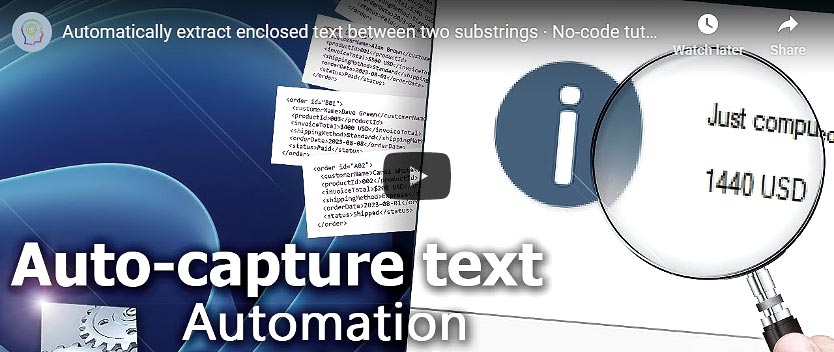
Still have a question?
If you have any questions, please do not hesitate to contact our support team.