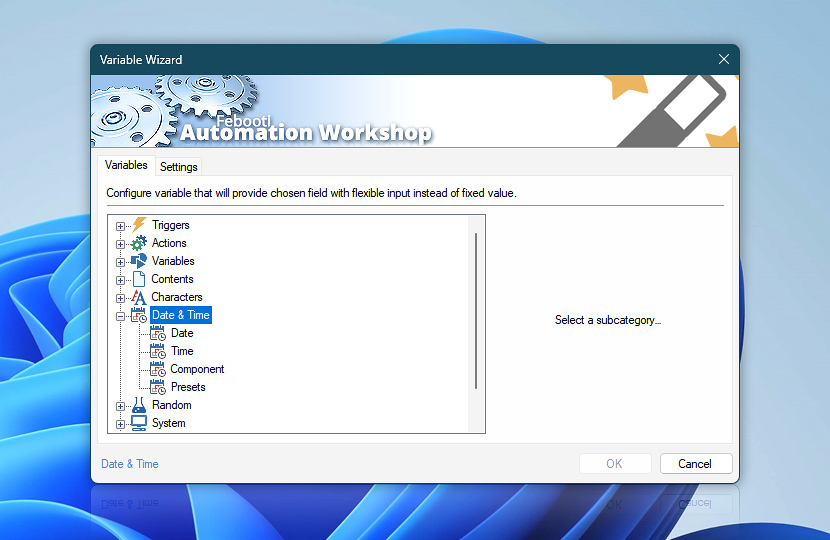Date & Time category in Variable Wizard features options to provide various current date and time related values as inputs for Actions.
The additional Adjust feature provides flexible date and time manipulation through an intuitive interface that supports both precise mathematical calculations and intelligent calendar-aware adjustments. Users can easily modify dates by specifying positive or negative values (in any time unit), with real-time preview showing the calculated results before applying changes.
Date & Time
- Date · current date in specified format.
- Time · current time in specified format.
- Component · returns date and time essential constituents, such as year, day or minute, etc.
- Presets · current date and time in most commonly used formats.
Adjust
Adjust date and time values with precision using mathematical calculations or intelligent calendar-based modifications. Whether you need to add exact time intervals or adjust dates while respecting calendar boundaries, Automation Workshop provides flexible options for both technical precision and user-friendly date handling.
Adjusting fixed durations
When you modify a date variable using precise units like milliseconds, seconds, minutes, or hours, Automation Workshop performs a strict mathematical calculation. It adds or subtracts an exact amount of time, much like using a stopwatch.
For example, adding "24 hours" to 10:00 AM on a Saturday will always result in a time that is exactly 24 real hours later. If a Daylight Saving Time (DST) change happens overnight, the resulting clock time might be 11:00 AM on Sunday, not 10:00 AM, because this method cares only about the absolute elapsed time, not the "time on the wall." This is best for technical operations that require precise time-span calculations.
Adjusting calendar units
When you use broader, calendar-based units like day, week, month, or year, Automation Workshop intelligently adjusts the date just like you would on a calendar. If you add "1 day" to 10:00 AM on a Saturday, the result will always be 10:00 AM on Sunday, preserving the time of day even if a DST change made the actual day only 23 hours long. This method also cleverly handles calendar irregularities.
For example, if you start with the date January 31 and add "1 month," the software knows there is no February 31. Instead of producing an error, it correctly adjusts the result to the last valid day of that month—February 28 (or 29 in a leap year). This makes it perfect for scheduling and managing dates in a human-friendly way.
Assistance is here…
If you have any questions, please do not hesitate to contact our support team.