Registry browse button opens the Registry browser window that is meant to facilitate registry key or registry value input. Registry browser allows a user to browse the hierarchies of registry keys starting with a particular registry hive (top-level registry key) and continuing deeper into its subkeys (and subkeys of the subkeys) until reaching the necessary registry key.
Depending on the parameter input a user is trying to specify, Registry browser can work in one of two modes. In registry value selection mode Registry browser requires the user to specify registry value (in the right pane of Registry browser).
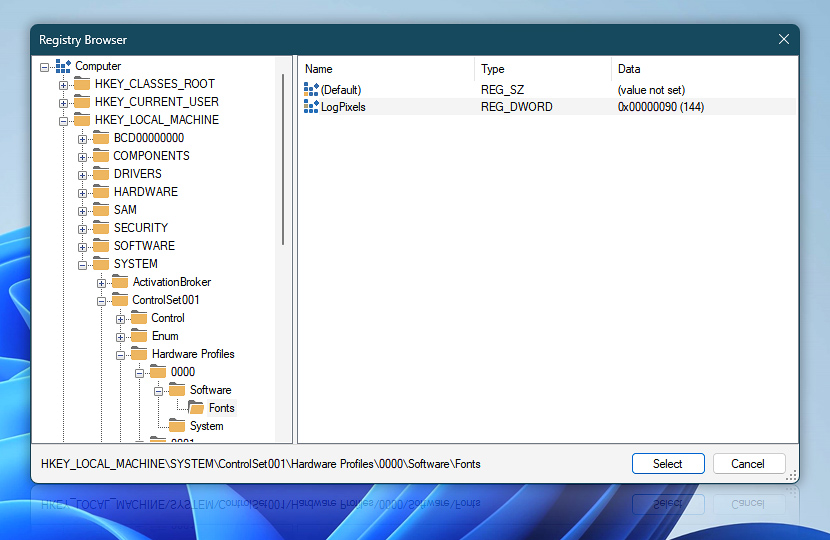
In registry key selection mode, Registry browser requires the user to specify registry key (in the left pane of Registry browser). Registry values are still visible in the right pane, but cannot be selected. The value pane is grayed out.
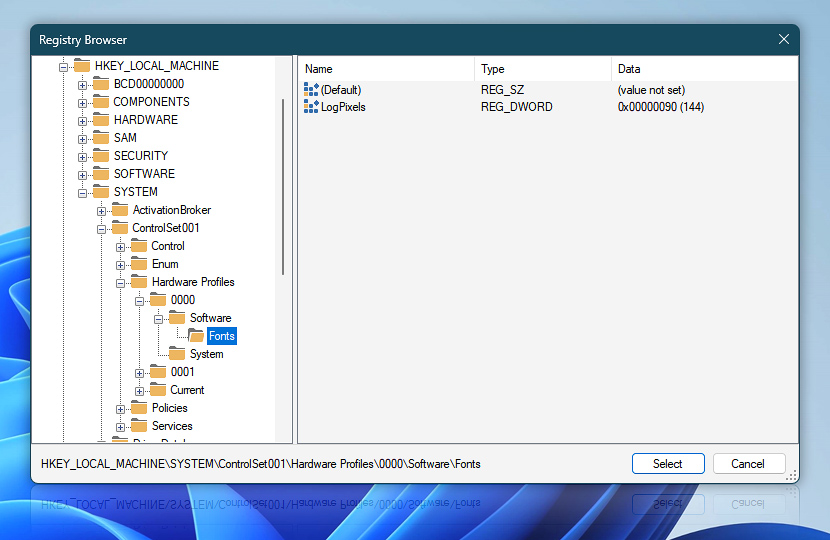
When browsing the Windows registry, the message Content not shown may appear in the registry value pane. Windows registry has many different permissions, such as general Full control, Read and Special permissions as well as more advanced Query value, Set value, Create subkey, Enumerate subkeys, Notify, Create link, Delete, Write DAC, Write owner and Read control.
The list is not exhaustive and, depending on Windows version, may contain more or less registry permissions.
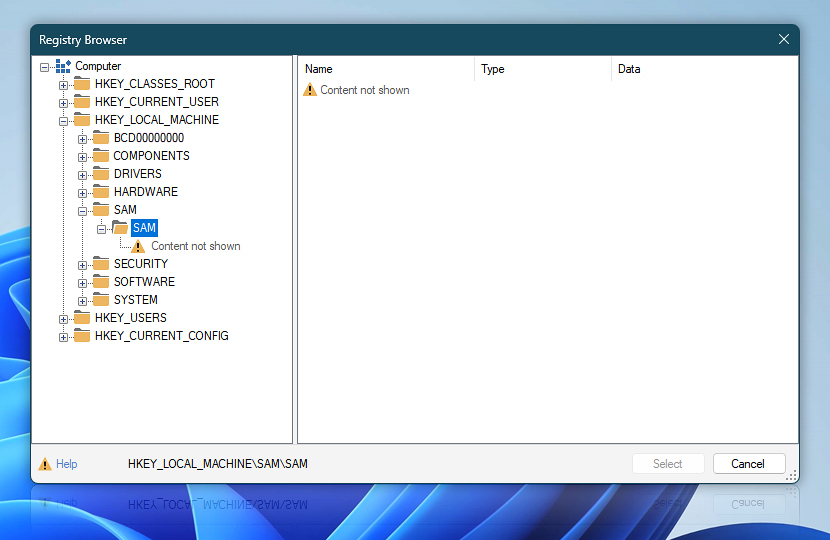
If the Content not shown warning message is shown, it just means that the user that currently designs the Task has no permissions to access the necessary registry key or registry value.
However, when executed, the Task may run with different user credentials that may have access to specified registry entries and, as a consequence, be able to perform the requested operations with system registry. The user credentials for a particular Task can be specified in its Run As options.
Registry browser effectively replaces the need to type the path and name of a registry key or value, by providing a graphical user interface-based solution right when it is needed.
Registry Actions
- Set Registry Value · Overview
- Read Registry Value · Overview
- Delete Registry Value · Overview
- Copy Registry Key · Overview
- Create Registry Key · Overview
- Remove Registry Key · Overview
- Import Registry · Overview
- Export Registry · Overview
See also
- Browse · browse files or folders when the input of filename or path is required.
Need a helping hand?
If you have any questions, please do not hesitate to contact our support team.
