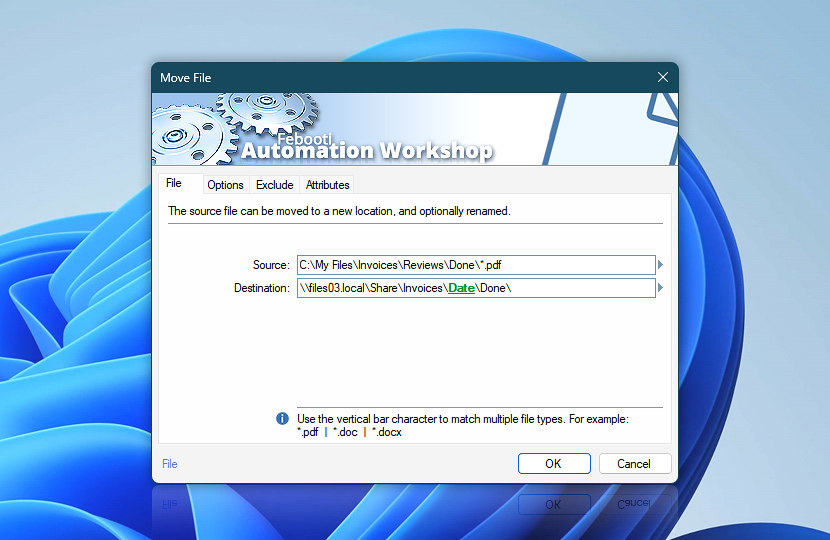Specify files to be moved from source path to destination path. The file input line supports path, filename, and file mask, as well as variables that can be used either separately or in various combinations. Multiple inputs must be separated by | vertical bar character.
| File | Details |
|---|---|
| Source | Specify files that will be moved to another location. Available options include providing full path and filename or file mask. If the path is not specified, the Action is performed in the current folder · Learn file masks and wildcards |
| Destination | Specify destination path to which files will be moved. Supports a fixed path as well as variables available from a Trigger or other Action. Destination parameter does not support multiple inputs. |
| Resilient file handling… | Lets the Task continue running even when no files are moved—such as when wildcard patterns or filtering rules (attributes or file age) result in no matching files. If unchecked, the Action treats the absence of matching files as an error (0 files affected), and the Task is halted. |
| Browse | |
| Variable Wizard |
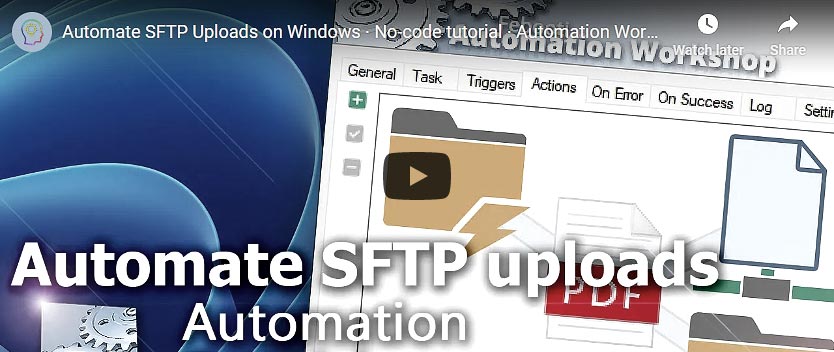
Interconnect
- Move File integration and auditing—Variables (dynamic data) and Events (recorded activity). Access variables holding the most recent source and destination filenames. When moving multiple files at once, access lists with source, destination, both sets, as well as a file count. Detailed logs of file moving progress, subfolder creation, and any errors are also kept.
Notes
- Automation Workshop supports Unicode file names and paths up to 32,000 characters, providing the necessary capacity when performing automated file moving.
- The Move File Action always creates a destination folder (if needed).
- The destination files created by the Move File Action preserve the creation and modification date of the source files; however, the last accessed date is set to the current date.
- The Move File Action always sets the archive attribute to files when the move operation is performed.
Just ask…
If you have any questions, please do not hesitate to contact our support team.