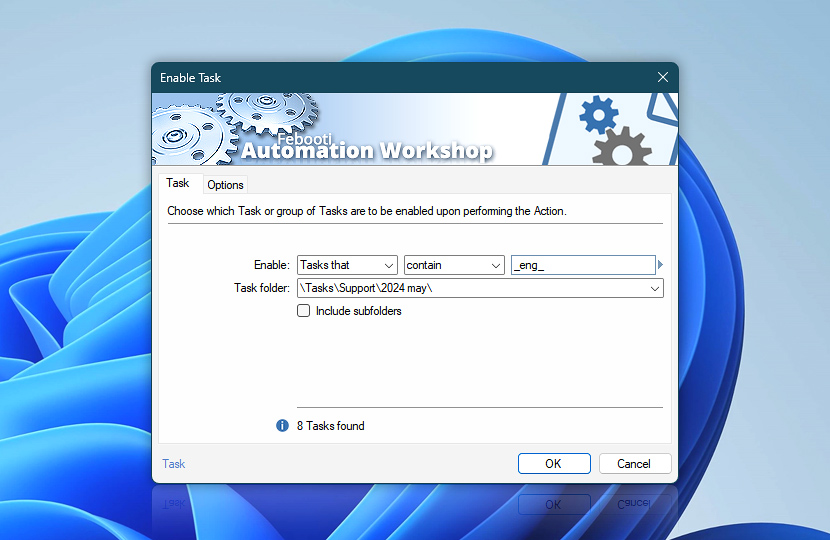When the Enable Task Action is performed, it automatically enables the specified Tasks. When enabled, Tasks can execute automatically (provided that the Task contains relevant Triggers).
Specify one or multiple Tasks to be automatically enabled when performing the Enable Task Action. The choices are to enable either a particular Task or multiple Tasks in a particular folder (optionally including all subfolders). Additionally, the user is provided with a filter that allows specifying Tasks on the basis of their name pattern.
| Task | Details |
|---|---|
| Enable | Choose whether to enable a particular single Task, multiple Tasks whose names match the filtering criteria, or all Tasks. The filtering criteria allow enabling Tasks that match, contain, start with, end with, do not match, do not contain, do not start with, or do not end with a specified character sequence or Variable Wizard value. |
| Task folder | Specify the folder in which the Tasks will be enabled. |
| Include subfolders | Specifies whether to enable Tasks also located in subfolders of the chosen folder when enabling multiple or all Tasks. |
| Hint | Shows how many Tasks currently match the criteria. Point the mouse cursor over it to see up to ten names of the Tasks that will be enabled. If Variable Wizard values are used for filtering, there is no way to determine how many and which Tasks will be enabled. |
| Variable Wizard |
Interconnect
- Enable Task integration and auditing—Variables (dynamic data) and Events (recorded activity). Retrieve the name of the most recently enabled Task, the list of enabled Tasks, and the total count of enabled Tasks. Furthermore, details for each enabled Task, including any failures and the overall success, are logged.
Note
- Task filter is not case sensitive.
Ask for more…
If you have any questions, please do not hesitate to contact our support team.