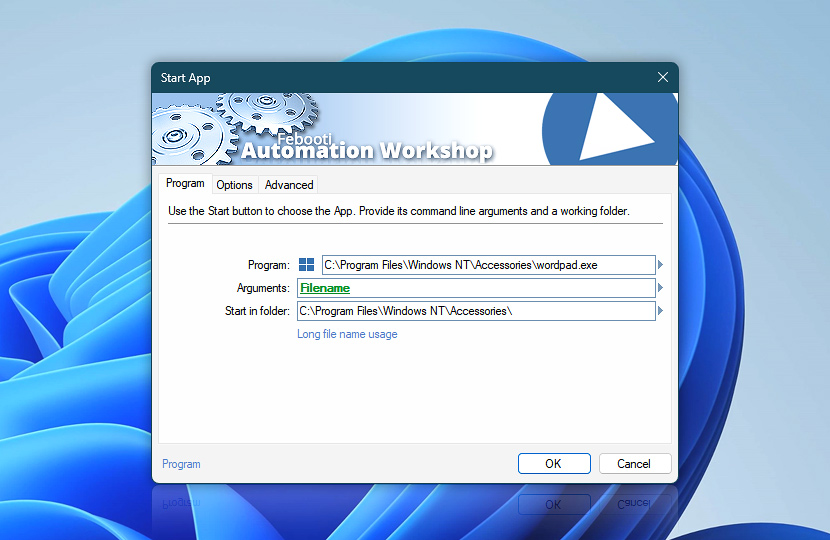Specify App path and file name, necessary arguments, and the folder in which it will be executed. Start App Action works the same way as if program parameter in conjunction with argument parameter were typed into Run dialogue (accessible from Start Menu).
| Program | Details |
|---|---|
| Program | Choose App to run, by providing path and file name of Windows executable. |
| Arguments | Arguments that will be passed to application upon its execution. |
| Start in folder | Provide a disk location in which the specified application will be executed. |
| Start menu | |
| Browse | |
| Variable Wizard |

Interconnect
- Dynamic variables & Events of the Start App. Retrieve the app name along with its full path, PID, and exit code (if the app has exited). Also, obtain the program arguments and the start-up folder. Furthermore, detailed events are recorded during the app startup and termination of execution, including a user-defined outcome (information, warning, or error).
Notes
- Long file name usage · explains the necessity to delimit long file names using double quote characters.
- If long filenames are used as arguments, put each of them into double quotes, e.g.,
"long file name.txt". - Always force placing new windows in the foreground (above all other windows). See simple instructions for a fix—New program window appears behind all other open windows.
Have a question?
If you have any questions, please do not hesitate to contact our support team.