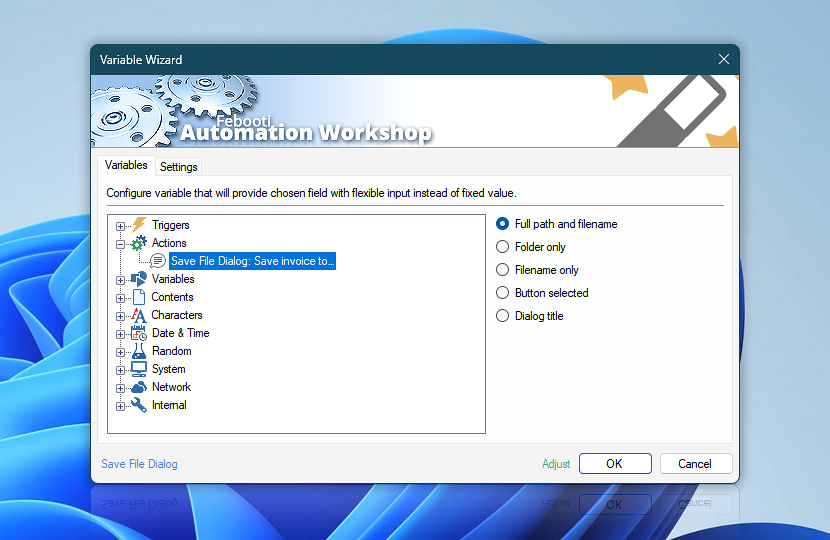Upon completion, the Save File Dialog Action can output some data that can be used as input for specifying parameters of subsequent Actions. Save File Dialog Action opens a save file dialog window which requires user to specify path and filename.
The following Actions can be configured to perform operations with specified file which in contrary to predetermined file can always vary depending on user choice.
| Variable | Details |
|---|---|
| Full path and filename | Returns full path and name of the file specified by user in the save file dialog window.
Examples:
|
| Folder only | Returns the path of user-specified file.
Examples:
|
| Filename only | Returns the name of the user-specified file without path.
Examples:
|
| Button selected | Returns the name of the button which was pressed in the save file dialog window.
Examples:
|
| Dialog title | Returns the title of the save file dialog window. |
| Completion status | Retrieve Action execution status with a possible value—Successful or Failed. Or Empty, if Action has not been executed yet. |
| Adjust* | Streamline creation of Task workflows even further—instantly make quick variable adjustments such as in-place text replacement (all, first, or last), ensuring (starts, ends, or does not), trimming (whitespaces, quotes, etc.), or changing capitalization. Chain multiple adjustments. Optionally, set a different display name. |
Still have a question?
If you have any questions, please do not hesitate to contact our support team.