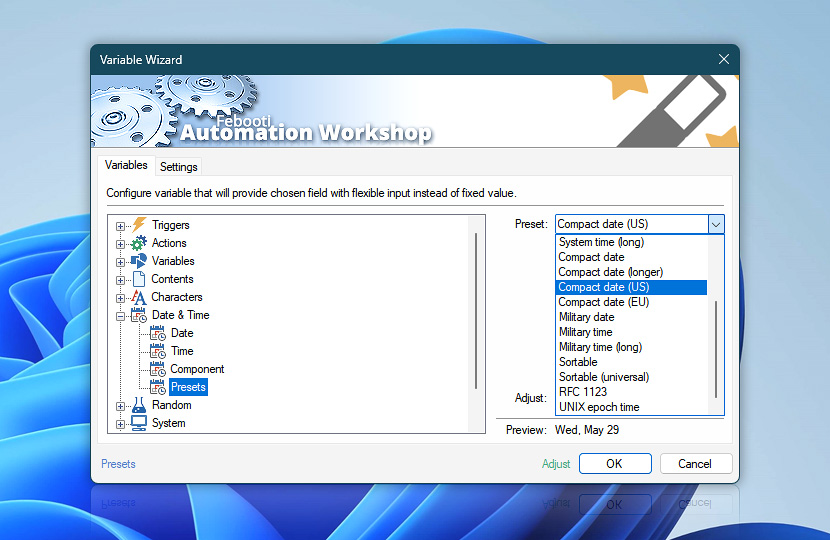Time presets (Date & Time category in Variable Wizard) retrieves the current date and time in one of the most used standards and character formatting for using in various situations from file & folder name creation and retrieval to dates and times used in emails.
| Variable | Details |
|---|---|
| Preset | Choose the preset according to which the date & time value will be returned… |
| Sortable file | Returns a non-separated numerical value of date and time especially convenient for using in file and folder names.
Examples:
|
| Sortable file (long) | Returns a non-separated numerical value of date and time (including milliseconds).
Examples:
|
| Sortable file (dashed) | Returns a dash-separated date and time value which incorporates year, month, date, hour, minutes and seconds. Being easily readable this format also allows generating file and folder names that are easily sortable in ascending or descending order.
Examples:
|
| System date | Returns the numeric value of current date.
Examples:
|
| System date (long) | Returns current system date in text format including day of the week.
Examples:
|
| System time | Returns current system time.
Examples:
|
| System time (long) | Returns long value of current system time (including seconds).
Examples:
|
| Compact date | Returns the date in the format of a short month name and day, using the computer's regional settings for the month name.
Examples:
|
| Compact date (longer) | Returns the date in the format of a weekday, a short month name, and day, using the computer's regional settings for the month and day names.
Examples:
|
| Compact date (US) | The same as the Compact date (longer) but with an additional comma character.
Examples:
|
| Compact date (EU) | The same as the Compact date (US) but the day and month is returned in the reverse order.
Examples:
|
| Military date | Returns a fixed-length date that follows a well-defined (strict and machine-readable) international format. The month names are always returned in uppercase English.
Examples:
|
| Military time | Returns a four-digit variable where the first two digits denote the current hour in 24-hour format (00 to 23), and the last two digits—the current minutes (00 to 59).
Examples:
|
| Military time (long) | The same as Military time but with a colon separator between hours and minutes.
Examples:
|
| Sortable | Returns numeric value of date and time in standard sortable format.
Examples:
|
| Sortable (universal) | Returns date and time in sortable numeric format.
Examples:
|
| RFC 1123 | Returns weekday, date and time in international format.
Examples:
|
| UNIX epoch time | Returns seconds, minutes, hours, days, or weeks elapsed since the Posix time · Details
Examples:
|
| Universal time · UTC | Specifies that universal time (UTC) value will be returned instead of local time. When the UTC time option is disabled, and the system operates with local time, using the Adjust feature can result in selecting a time that either does not exist (during the spring DST transition) or is ambiguous (during the fall transition when one hour occurs twice). |
| Adjust | Automation Workshop handles date adjustments differently depending on the unit you choose. Precise units like hours or minutes result in exact time shifts, which may change the wall clock time during events like Daylight Saving Time. Calendar-based units like days or months preserve logical date and time, intelligently handling DST and calendar irregularities · Adjustment details |
| Time units | |
| Preview | Shows format of time generated on basis of selected options. |
| Adjust | Streamline creation of Task workflows even further—instantly make quick variable adjustments such as in-place text replacement (all, first, or last), ensuring (starts, ends, or does not), trimming (whitespaces, quotes, etc.), or changing capitalization. Chain multiple adjustments. Optionally, set a different display name. |
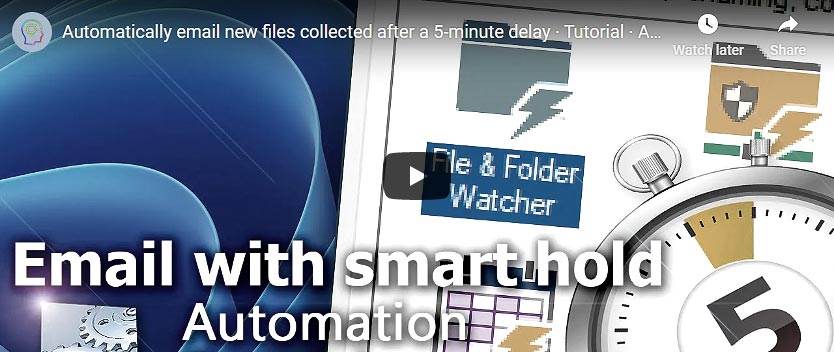
Epoch time…
The UNIX epoch time used by Automation workshop is a TAI-based variant—it has no leap seconds, and every TAI day is exactly 86,400 seconds long. Thus in Automation Workshop, the UNIX epoch time is expressed as seconds elapsed since January 1, 1970.
| UNIX epoch time | Details |
|---|---|
| Express as | For convenient comparisons, further adjust the UNIX epoch time to return its value as:
|
Need help?
If you have any questions, please do not hesitate to contact our support team.