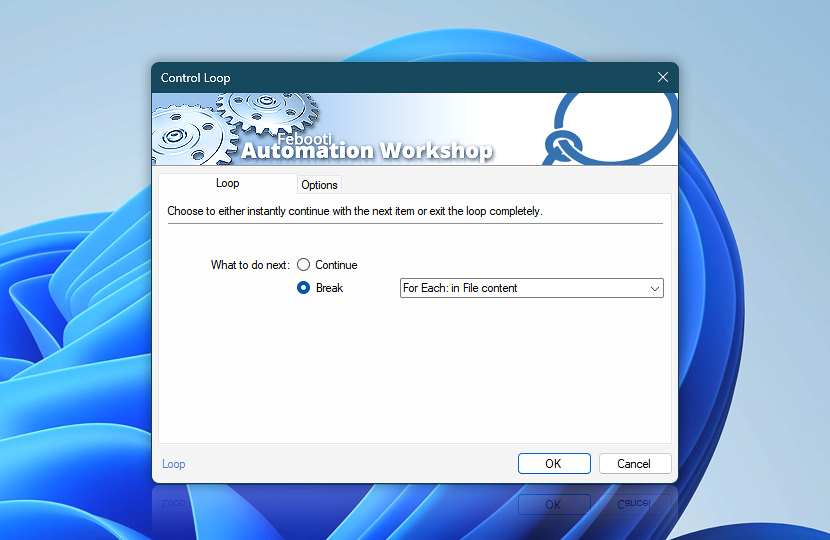The Control Loop Action in Automation Workshop provides precise control over loop execution, allowing Tasks to dynamically skip cycles or exit loops based on conditions encountered during runtime.
This feature supports both Loop and For Each Actions with nested loop targeting capabilities, enabling users to build smarter, resource—efficient automation workflows for complex data processing.
| What to do next | Details |
|---|---|
| Continue with a next loop item | The Continue option allows you to immediately skip the remaining Actions inside a loop cycle and move on to the next item in the same loop. This is useful when certain conditions are met, and further processing in the current cycle is unnecessary or should be avoided. By default, the Continue command applies to the innermost active loop—the one currently being processed. However, if your Task contains nested loops, you can enable Nested loop escape control to select which specific loop should continue. This gives you precise control over multi-level automation logic, without needing to restructure your workflow. |
| Break, and finish looping | The Break option is used to exit a loop completely, stopping any further iterations. It is ideal for situations where a certain condition is met and continuing the loop no longer makes sense—for example, after finding a required file or reaching a specific threshold. By default, Break applies to the currently active loop. To gain finer control in Tasks that use nested loops, you can enable the Nested loop escape control option. Once enabled, you can choose exactly which loop to break from—whether it is the inner loop or an outer loop higher up in the Task structure. This allows for more flexible, efficient, and readable automation flows, especially when working with complex data or multiple loop types. |
Interconnect
- Control Loop integration and auditing—Variables (dynamic data) and Events (recorded activity). While the variables provided by this Action are rarely needed in most workflows, the built-in event logging plays a key role in monitoring Task behavior. It allows you to clearly see when and where the loop control occurred—whether a loop was continued or exited—making it easier to troubleshoot and optimize your automation logic.
We are here to help…
If you have any questions, please do not hesitate to contact our support team.