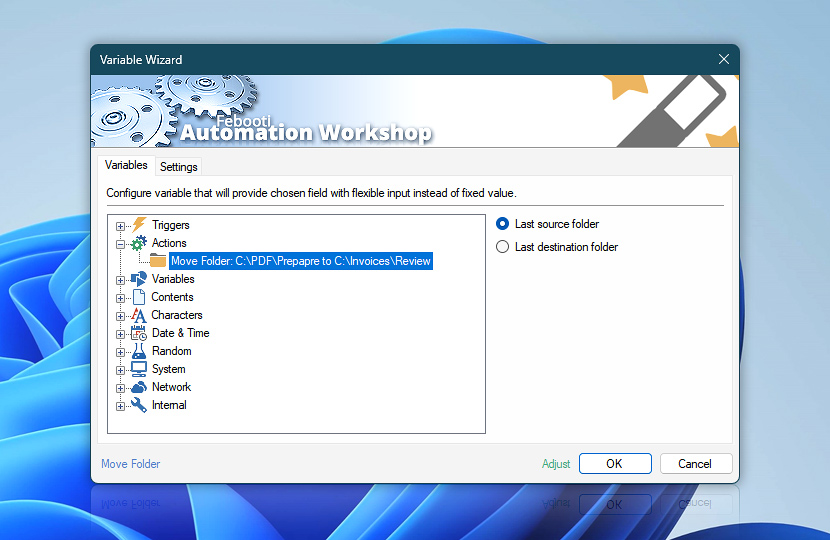After its completion the Move Folder Action retains its operational data such as source and destination folders.
The next Action within the same Task can retrieve these values via Variable Wizard and use them as its own parameters.
| Variable | Details |
|---|---|
| Last source folder | The full path of original folder location.
Examples:
|
| Last destination folder | The full path of new folder location.
Examples:
|
| Completion status | Retrieve Action execution status with a possible value—Successful or Failed. Or Empty, if Action has not been executed yet. |
| Adjust* | Streamline creation of Task workflows even further—instantly make quick variable adjustments such as in-place replacement (all, first, or last occurrence), trimming (whitespaces, quotes, etc.), or changing capitalization. Optionally, set a different display name. |
Need a helping hand?
If you have any questions, please do not hesitate to contact our support team.