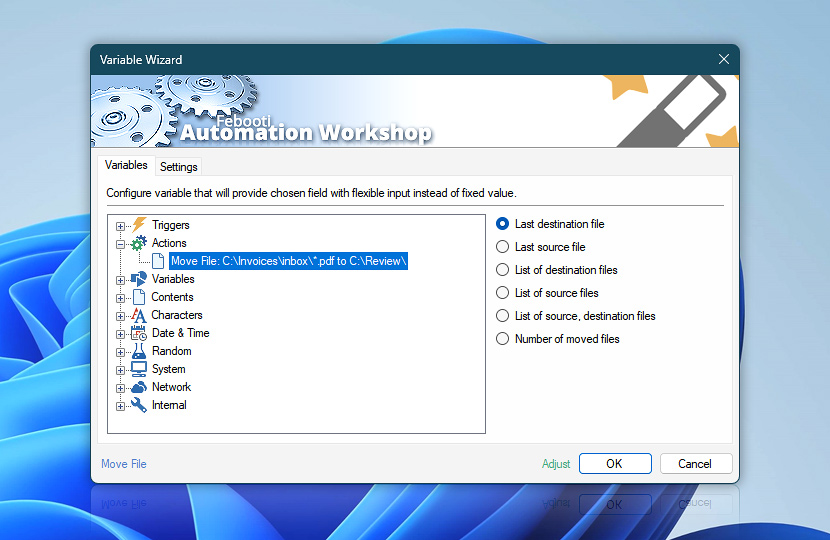After its completion the Move File Action retains some of its operational data such as the full path and filenames of moved files both before and after file moving has been completed as well as the number of moved files and completion status of the file moving procedure.
These dynamic data on file moving can be retrieved by the means of Variable Wizard and used for automatic ad-hoc configuration of the next Actions, thus streamlining automatic file moving into the wider context of the Task.
| Variable | Details |
|---|---|
| Last destination file | The full path and name of the last file created during file moving process.
Example:
|
| Last source file | The path and name the last moved file had before it was moved to a new location.
Example:
|
| List of destination files | The list of files (with their new locations) created during file moving.
Example:
|
| List of source files | The list of file names (with their original locations) before they were moved during file moving process.
Example:
|
| List of source, destination files | The list containing both locations and names of source and destination files (i.e., before and after they were moved).
Example:
|
| Number of moved files | The total number of files that were moved.
Example:
|
| Completion status | Retrieve Action execution status with a possible value—Successful or Failed. Or Empty, if Action has not been executed yet. |
| Adjust | Streamline creation of Task workflows even further—instantly make quick variable adjustments such as in-place replacement (all, first, or last occurrence), trimming (whitespaces, quotes, etc.), or changing capitalization. Optionally, set a different display name. |
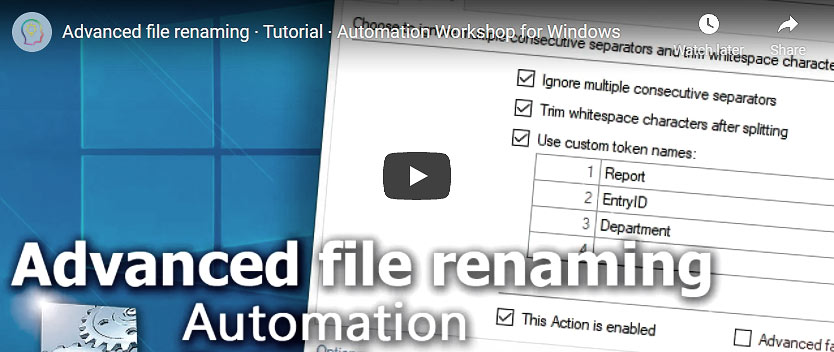
Automatic list processing…
The Move File variables returned as lists (even multi-level) can be automatically processed in further Actions. Use the For Each Action to parse a given text string (any list variable) and sequentially retrieve its elements one by one · see list processing examples. Or, use the Split Text and Lookup Text Actions to access list elements by their indices.
Have a question?
If you have any questions, please do not hesitate to contact our support team.