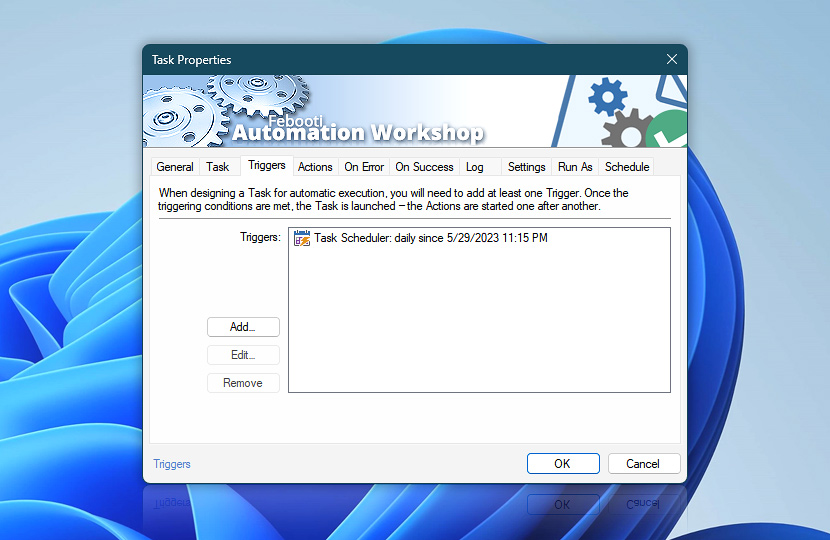Triggers are precise descriptions of conditions or system events that, when met, execute the Task. A fully automated Task requires at least one Trigger to launch associated Actions. Already created Triggers are listed in Trigger box. It is also possible to edit and remove existing Triggers or create a new Trigger for the Task.
| Triggers | Details |
|---|---|
| Triggers | Lists all Triggers associated with the Task. |
| Add | Add new Trigger to the Task. |
| Edit | Edit parameters of existing Trigger. |
| Remove | Remove selected Trigger. |
Tips
- Press F2 to instantly add or edit Trigger (depending on current selection).
- Any Trigger will start this Task—when Task consists of multiple Triggers, any single one, upon matching criteria specified, will execute the Task. The order of Triggers is not significant.
- Use the Trigger Manager to quickly find Tasks by their Triggers, view upcoming schedules, and filter Tasks by assigned Triggers.
Multi-triggering
Typically, a Task has one Trigger that automatically initiates a workflow, such as a Trigger monitoring a specific folder, app, or service. However, there are scenarios where it is necessary to monitor changes in multiple folders, apps, or services at once. The multi-triggering feature simplifies managing such complex workflows. It provides a user-friendly interface that smartly accesses relevant variables from any Trigger of the same type.
Help at your fingertips…
If you have any questions, please do not hesitate to contact our support team.