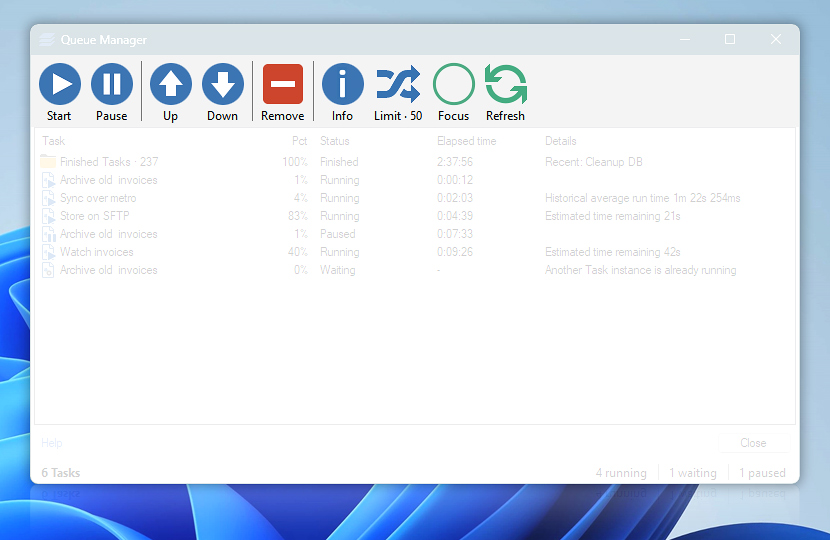Queue Manager toolbar contains buttons that allow quickly executing every Queue Manager command with a single mouse click. The same commands are available in context menu which can be opened by clicking the right mouse button on any queued Task.
| Toolbar | Details |
|---|---|
| Start | Immediately executes selected Task. The Task is started even if simultaneous Task limit is reached. Also, if Task has been configured to wait for previous instance to finish before execution, pushing start overrides this setting and runs Task in parallel other instances of the same Task. |
| Pause | Puts queued Task on pause. The Task will remain suspended indefinitely until the user resumes it by clicking the same button. If start button is clicked on paused Task, it is executed immediately, not merely resumed. |
| Move up | Moves queued Task higher in execution order. |
| Move down | Moves queued Task lower in execution order. |
| Remove | Deletes queued Task. |
| Info | Opens Task information window that displays Task name, Task file path, status, time of being put into queue, start and finish times as well as Task details. |
| Simultaneous Task Limit | Shows the maximum number of Tasks allowed to be executed simultaneously. Also, provides access to Queue Manager options. |
| Focus Mode | Switch to the Immersive View that uses more space for queue items and less space for UI. |
| Refresh | Updates Queue Manager window. |
Have a question?
If you have any questions, please do not hesitate to contact our support team.