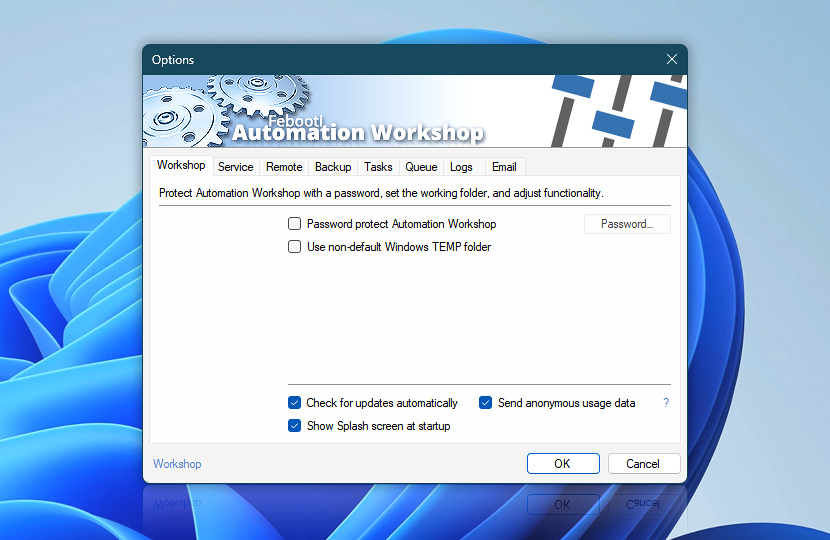Workshop tab allows specifying software's general functional parameters. Password protect Automation Workshop to exclude non-authorized users from creating, deleting and modifying Tasks. Specify custom temporary folder in which intermediate files will be processed.
| Workshop | Details |
|---|---|
| Password protect Automation Workshop | Only users with password will be granted access to Automation Workshop Manager for Task overview, creation and modification. |
| Password | Enter Automation Workshop Manager password. Password policy requirements: password must be at least 8 characters long. It must have at least one digit and at least one letter. In this context any digit that is categorized as a Unicode decimal digit, and any letter is categorized as a Unicode letter · Securing Automation Workshop |
| Use non-default Windows TEMP folder | User-specified folder will be used for temporary files. If disabled, Windows default temp folder is used. |
| Check for updates automatically | If enabled, Automation Workshop will check Febooti, Ltd. website for updates upon execution with frequency once a day. View update details. |
| Show Splash screen at startup | If enabled, Automation Workshop Splash screen is displayed upon each Automation Workshop Manager execution. |
| Send anonymous usage data | If enabled, Automation Workshop collects non-personally identifiable basic in-application usage data to facilitate future updates. Send anonymous usage data explained. |
| Browse |
Note
- Password policy can be disabled using Windows Registry Editor.
Questions?
If you have any questions, please do not hesitate to contact our support team.