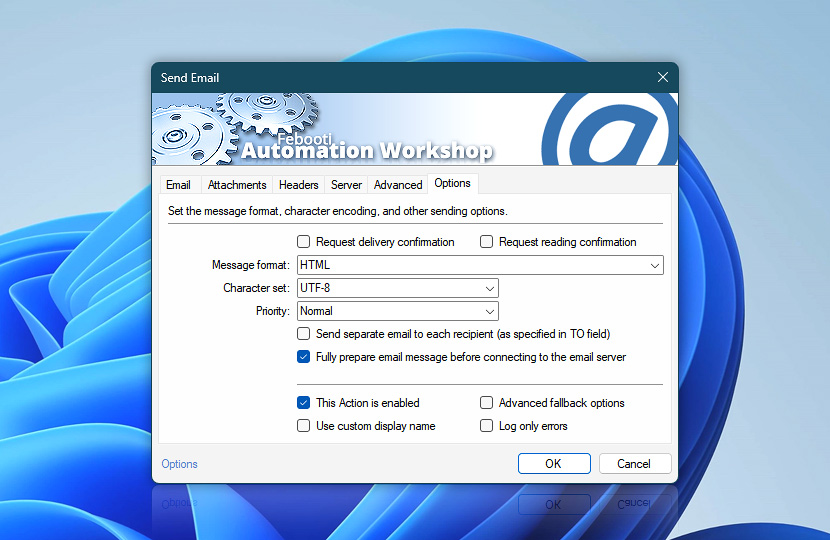Choose message format (e.g., plain text, HTML, HTML with embedded resources or .EML); specify message encoding character set; set message priority flag and request email delivery and reading confirmation.
Additional powerful features include sending separate email to each recipient specified in To field (without disclosing other recipients); and verifying whether all attachments and other necessary files are in place before sending.
| Options | Details |
|---|---|
| Request delivery confirmation | Adds a flag to email message header that requests recipient's mail server to send a confirmation of email delivery. |
| Request reading confirmation | Adds a flag to email message header that request recipient's email client to confirm that message has been opened by user. Depending on email client, it may confirm this automatically or ask user whether to send confirmation. |
| Message format | Choose message format from the following options: Plain text, HTML, HTML with Embedded Resources and .EML file. Actual selection determines the treatment of message text provided in Email tab as well as enables and disables multiple parameters.
|
| Character set | Select among most popular message encoding character sets or enter necessary one, if not available on the list. |
| Priority | Set email priority flag (Not set, Low, Normal or High). |
| Send separate email to each recipient (as specified in TO field) | Mark checkbox to send a separate email to each specified recipient. Message header of received email will contain only To address of actual recipient. |
| Fully prepare email message before connecting to the email server | Mark checkbox to force Send Email Action to verify availability of all attachments, and completely prepare message in RAM before sending. If any errors occur during preparation of message (e.g., attachment file not found or openable; necessary parameters not indicated or incompatible), it will not be sent. This setting may use more memory. If the preparation is not enabled, then the email server may timeout on processing large attachments. Uncheck it only if sending attachments that are larger than the available system memory, which usually is not a concern. |
| This Action is enabled | An Action is executed only if it is enabled. Otherwise, it will be automatically skipped (completely ignored) from the Task flow. |
| Use custom display name | Rename this Action, to make a human-readable workflow that will help you to find, read, and make sense of the Task structure later. |
| Advanced fallback options | Manage the advanced fallback options—select which error types will lead to automatic execution of predefined workaround operations. |
| Log only errors | Do not log information and warning messages for this Action. It may be useful to keep the log file small and tidy on production systems. |
Still have a question?
If you have any questions, please do not hesitate to contact our support team.