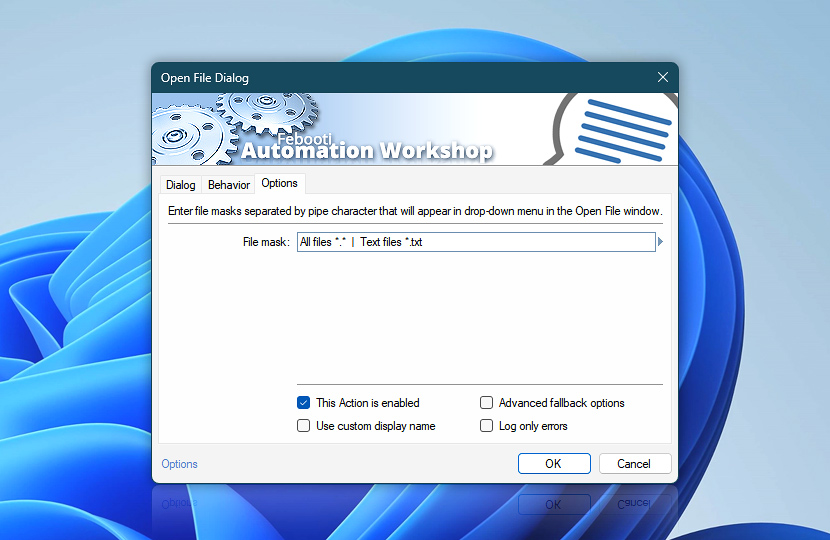Configure custom file masks that will appear in drop-down menu in File Dialog window. Properly set file masks can facilitate finding the necessary file.
Depending on preceding Trigger and Actions, file mask drop-down menu can also be generated automatically by using Variable Wizard values.
| Options | Details |
|---|---|
| File mask | A list of file masks accessible in drop-down menu of File dialog window. The format of file mask list is pipe-separated menu entries where each entry consists of entry name displayed to user, for example: JPG images and file mask itself *.jpg:All files *.* | JPG Images *.jpg | Text files *.txt |
| Variable Wizard | |
| This Action is enabled | An Action is executed only if it is enabled. Otherwise, it will be automatically skipped (completely ignored) from the Task flow. |
| Use custom display name | Rename this Action, to make a human-readable workflow that will help you to find, read, and make sense of the Task structure later. |
| Advanced fallback options | Manage the advanced fallback options—select which error types will lead to automatic execution of predefined workaround operations. |
| Log only errors | Do not log information and warning messages for this Action. It may be useful to keep the log file small and tidy on production systems. |
Need help?
If you have any questions, please do not hesitate to contact our support team.